How To Fix “Alternate page with proper canonical tag” in Google Search Console
If you are a website owner or SEO professional, you may have come across the “Alternate page with proper canonical tag” issue in Google Search Console. This error can affect your website’s search rankings and traffic, making it important to understand and fix the issue promptly.
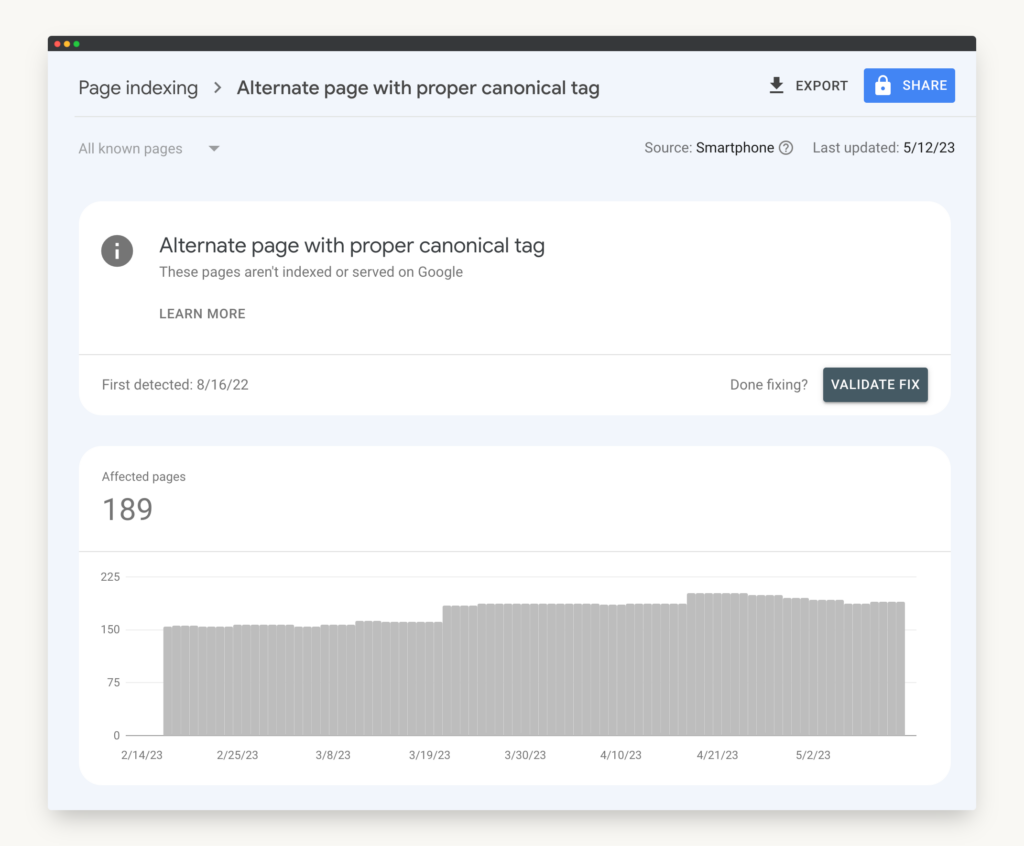
Understanding the “Alternate page with proper canonical tag” Issue
This issue arises when Google identifies multiple pages with similar or identical content, but different URLs. This can lead to confusion regarding which page should be shown in search results, leading to suboptimal rankings and traffic.
Let’s take an example to understand this issue better. Suppose you have an e-commerce website that sells shoes. You have a product page for a pair of shoes, and you have several color options for that pair of shoes. So, you create a separate page for each color option. However, the product description and other details remain the same on all the pages. This creates duplicate content across multiple pages, leading to the “Alternate page with proper canonical tag” issue.
What is a Canonical Tag?
A canonical tag is an HTML element that tells search engines the preferred URL for a page that has identical or very similar content to other pages on the web. The canonical URL informs search engines that this page should be given priority in search results.
Using the above example, you can add a canonical tag to each color option page, pointing to the main product page. This tells search engines that the main product page is the preferred URL for this content, and it should be given priority in search results.
Why is the Canonical Tag Important for SEO?
Proper use of the canonical tag is crucial for SEO as it helps search engines avoid indexing duplicate content and consolidates ranking signals to a single URL. This helps improve the overall search visibility and authority of your website.
Without a canonical tag, search engines may index all the duplicate pages, leading to lower search visibility and authority. This can also lead to confusion among users, as they may land on different pages with similar content, leading to a poor user experience.
Common Causes of the “Alternate page with proper canonical tag” Issue
Some common causes of this issue include:
- Duplicate content on multiple pages: This is the most common cause of the issue, as discussed in the above example.
- Inconsistent canonical tags: If you have multiple pages with similar content, but the canonical tags are inconsistent or missing, it can lead to confusion among search engines.
- Incorrectly implemented canonical tags: If the canonical tags are not implemented correctly, it can lead to the wrong page being chosen as the preferred URL, leading to suboptimal rankings.
- Pagination and URL parameter issues: If your website has pagination or URL parameter issues, it can create multiple versions of the same page, leading to the “Alternate page with proper canonical tag” issue.
By identifying and fixing these common causes, you can ensure that your website’s SEO is optimized for maximum search visibility and authority.
Identifying the Affected Pages in Google Search Console
If you’re a website owner or administrator, you know how important it is to monitor your website’s performance on search engines. One of the most useful tools for this is Google Search Console. This free service from Google provides you with insights into how your website is performing on Google search results pages. However, like any other tool, it’s not perfect and can sometimes give you errors and issues that you need to fix. One such error is the “Alternate page with proper canonical tag” error.
The “Alternate page with proper canonical tag” error occurs when Google finds multiple versions of the same page with different URLs, but only one of them has a canonical tag. The canonical tag is an HTML element that tells search engines which version of the page is the preferred one to index. If the canonical tag is missing or incorrect, Google may index the wrong version of the page, leading to duplicate content issues and lower search rankings.
To fix this issue, you’ll first need to identify the pages affected by the “Alternate page with proper canonical tag” error. Here’s how:
Navigating to the Coverage Report
Log in to your Google Search Console account and go to the ‘Coverage’ report under the ‘Index’ section. Here, you can see a list of all the errors and issues detected by Google. The Coverage report provides you with a comprehensive overview of the indexing status of your website, including the number of valid, error, and excluded pages.
Analyzing the Details of the Issue
Select the ‘Alternate page with proper canonical tag’ error to see a list of pages with this issue. You can also view additional details such as the number of affected pages and the last time the issue was detected. This information can help you prioritize which pages to fix first.
It’s important to note that the “Alternate page with proper canonical tag” error is not always a critical issue. If you have multiple versions of the same page with different URLs, but they all have the same content and the canonical tag is missing, Google will still index one of them as the preferred version. However, if you have different content on each version of the page, it’s crucial to fix the issue to avoid duplicate content penalties.
Exporting the List of Affected URLs
Export the list of affected URLs to a spreadsheet for easier analysis and tracking of fixes. Once you’ve identified the pages with the “Alternate page with proper canonical tag” error, you can start fixing them by adding the canonical tag to the preferred version of the page.
In conclusion, monitoring your website’s performance on search engines is essential to maintaining a strong online presence. Google Search Console is a powerful tool that can help you identify and fix issues like the “Alternate page with proper canonical tag” error. By following the steps outlined above, you can quickly identify the affected pages and take the necessary steps to fix the issue and improve your website’s search rankings.
Fixing the Canonical Tag Issues
When it comes to SEO, canonical tags play a significant role in ensuring that search engines understand which version of a page to index and display in search results. However, sometimes canonical tag issues can arise, leading to confusion and potentially harming your website’s rankings.
If you suspect that your website has canonical tag issues, the first step is to identify the affected pages. You can use tools such as Google Search Console or Screaming Frog to help you with this task.
Ensuring Proper Implementation of Canonical Tags
Once you have identified the affected pages, it’s time to start fixing the canonical tag issues. The first step is to ensure that the canonical tags are correctly implemented on the affected pages. The canonical URL should point to the preferred version of the page, which is usually the one with the most valuable content or the one that you want to rank for a particular keyword.
It’s important to note that canonical tags should only be used for pages with identical or very similar content. If the pages are substantially different, canonical tags should not be used.
Resolving Duplicate Content Issues
In some cases, canonical tag issues can arise due to duplicate content on your website. Duplicate content can harm your website’s rankings and confuse search engines, leading to lower visibility in search results.
If you find duplicate content on your website, it’s essential to delete or change it to make sure that each affected page offers unique value to the user. This can involve rewriting the content, consolidating pages, or using 301 redirects to point to the preferred version of the page.
Handling Pagination and URL Parameters
Another common cause of canonical tag issues is pagination and URL parameters. If your website has paginated pages or URLs with parameters, it’s important to implement canonical tags to avoid duplicate content issues.
Use rel=”next” and rel=”prev” attributes to indicate the relationship between pages, and make sure that the canonical tag points to the preferred version of the content. This will help search engines understand which version of the page to index and display in search results.
By following these steps, you can fix canonical tag issues and ensure that your website is optimized for search engines. This will help improve your website’s visibility in search results and drive more traffic to your site.
Validating the Fixes in Google Search Console
After fixing the issues, it is important to validate the fixes in Google Search Console to ensure that the changes have been successfully implemented. This will help to ensure that your website is properly optimized for search engines.
When validating the fixes, it is important to check that all of the issues that were identified have been resolved. This will help to ensure that your website is not penalized by search engines for having duplicate content or other issues.
Requesting Reindexing of Fixed URLs
One way to speed up the process of getting search engines to recognize the changes is to request reindexing of fixed URLs. This can be done in Google Search Console by selecting the affected URLs and requesting a reindexing.
By requesting a reindexing, you are telling search engines to crawl your website again and update their index with the latest version of your website. This can help to ensure that your website is properly indexed and ranked in search results.
Monitoring the Progress of the Validation Process
After requesting reindexing and validating the fixes, it is important to monitor the validation process in Google Search Console to check for any remaining issues. This can help to ensure that your website is fully optimized and that there are no additional issues that need to be addressed.
Monitoring the progress of the validation process can also help you to identify any other issues that may be affecting your website’s search engine ranking. By identifying and addressing these issues, you can help to improve your website’s visibility and attract more traffic.
Addressing Any Remaining Issues
If there are any remaining issues after validating the fixes and requesting reindexing, it is important to analyze and fix them accordingly. This can help to ensure that your website is fully optimized and that there are no issues that could negatively impact your search engine ranking.
Some common issues that may need to be addressed include broken links, missing meta tags, and duplicate content. By addressing these issues, you can help to improve your website’s visibility and attract more traffic.
Overall, validating the fixes in Google Search Console is an important step in the process of resolving the “Alternate page with proper canonical tag” issue for your website. By following these steps and addressing any remaining issues, you can help to ensure that your website is fully optimized and that it is ranking well in search engine results.
Conclusion
The “Alternate page with proper canonical tag” issue can be a major hurdle for website owners and SEO professionals. But by understanding the issue and following the steps outlined in this article, you can successfully fix the issue and improve your website’s search visibility and traffic.
About the author
Mike McKearin is the CEO at WE•DO | SEO Expert | Adventurer | Optimist
Mike has a long history in the world of SEO, studying it and testing various methods for over two decades now. When he's not working on his business or being a dad, Mike loves to go on adventures with his family - they live in the beautiful state of North Carolina and love exploring all that it has to offer. He's an optimist who believes that anything is possible if you set your mind to it, and he wants to help others achieve their dreams through WE•DO
Free WordPress SEO Analysis
Want more traffic to your WordPress website? Get a free WordPress SEO Analysis and see how you can improve your traffic to get more sales online.
*This is a human SEO audit. Once we review your site we will reach out to schedule a time to review with you.